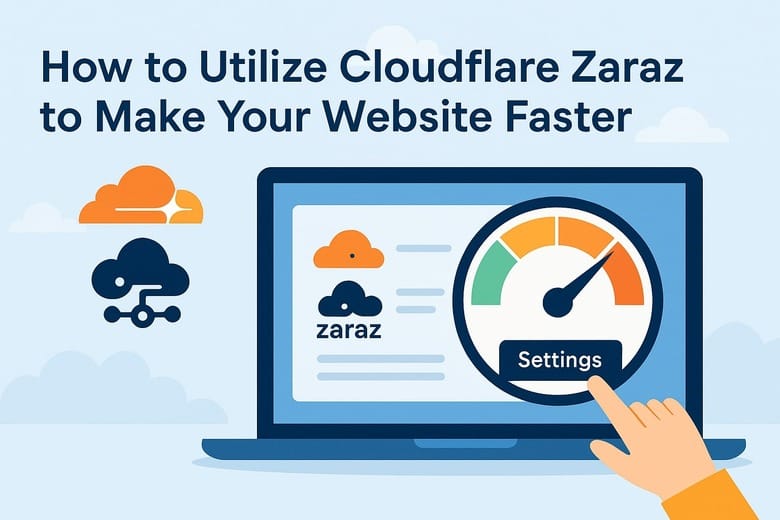
If your page takes longer than three seconds to load, nearly half of visitors will leave.
Third-party scripts like Google Analytics, Facebook Pixel, chat widgets, often load before the page is usable. This can hurt conversions, SEO rankings, and even your ad quality scores.
Zaraz is a feature inside Cloudflare that moves those third-party scripts off your visitor’s browser and runs them on Cloudflare’s edge network instead.
That means:
Zaraz is free to use up to a generous limit: 1,000,000 “Zaraz Events” per month, included with every Cloudflare account.
A Zaraz event is counted every time your site sends data to Zaraz, like a pageview or a custom tracking action, so if one visitor views 3 pages and triggers 2 button-click events, that’s 5 events in total. If your usage exceeds that free quota, additional events come at a low cost: $5 USD for each extra million events per month.
Run your site through PageSpeed Insights or GTmetrix and note:
We’ll use these numbers later to measure improvement.
Tip: start with your analytics and marketing pixels first. If your site uses GTM (Google Tag Manager), Zaraz can host that as well.
Re-run your page-speed test.
You should see a reduction in:
A drop of even 300-500 ms is valuable, especially on mobile.
Let’s get to know each other.
We'd love to hear from you.